We are going to talk about Rayware.
Starting, we have the Sprintray program. You have downloaded this already. When you open Rayware for the very first time you will be greeted by the settings screen. It is important to look at the screen’s setting default. It is originally set at S100 setting, not the Pro95 setting. You always want to make sure you switch over to Pro95 to ensure that you are going to be printing at the right machine.
Next up is our material setting. We have Surgical Guide 2 selected, but each material has its own profile, meaning it cures different; it has its own cure times and speeds. Please make sure that whenever you are using the resins, you have the right material selected (more…)
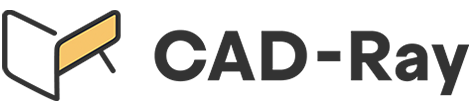




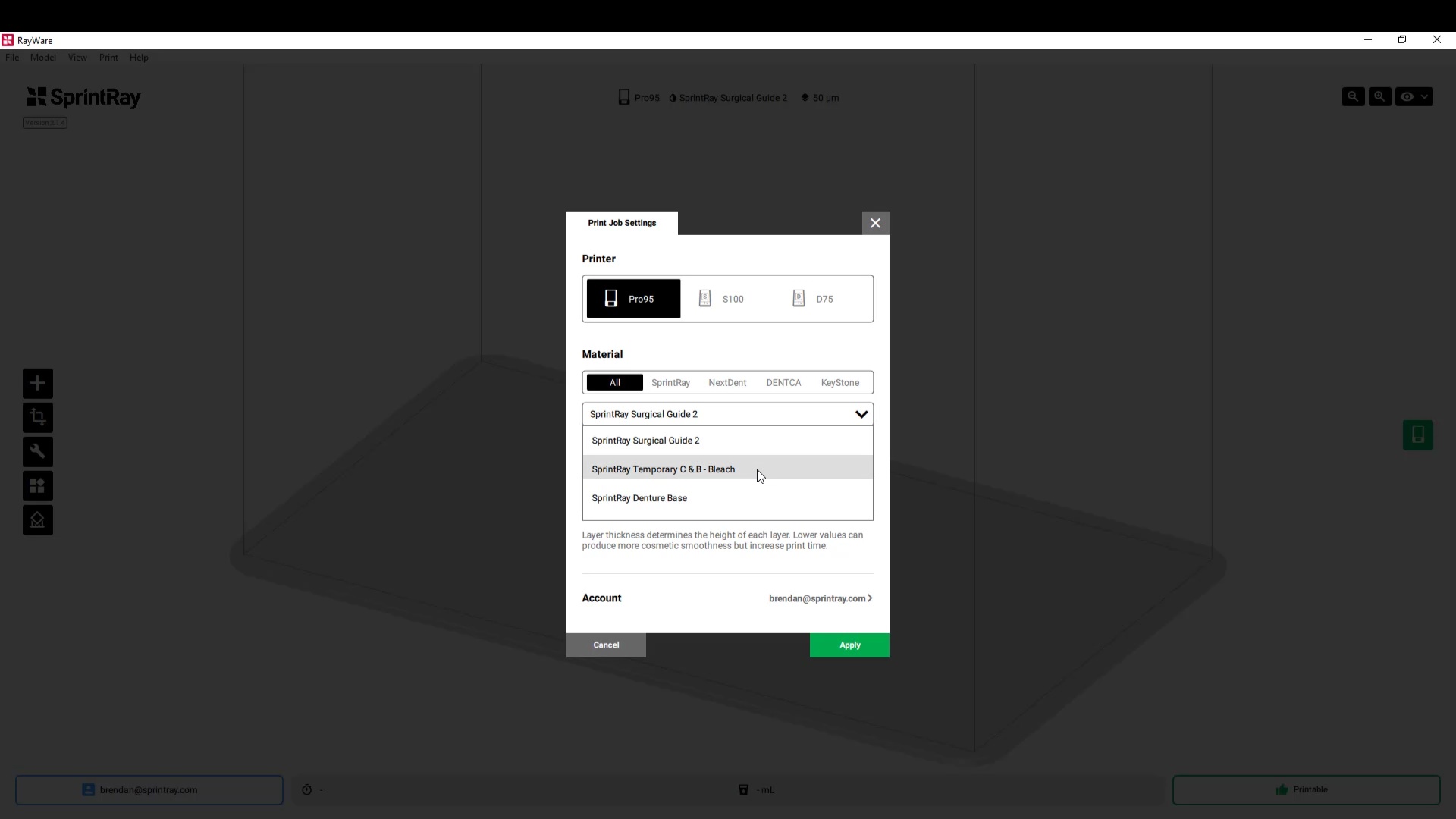


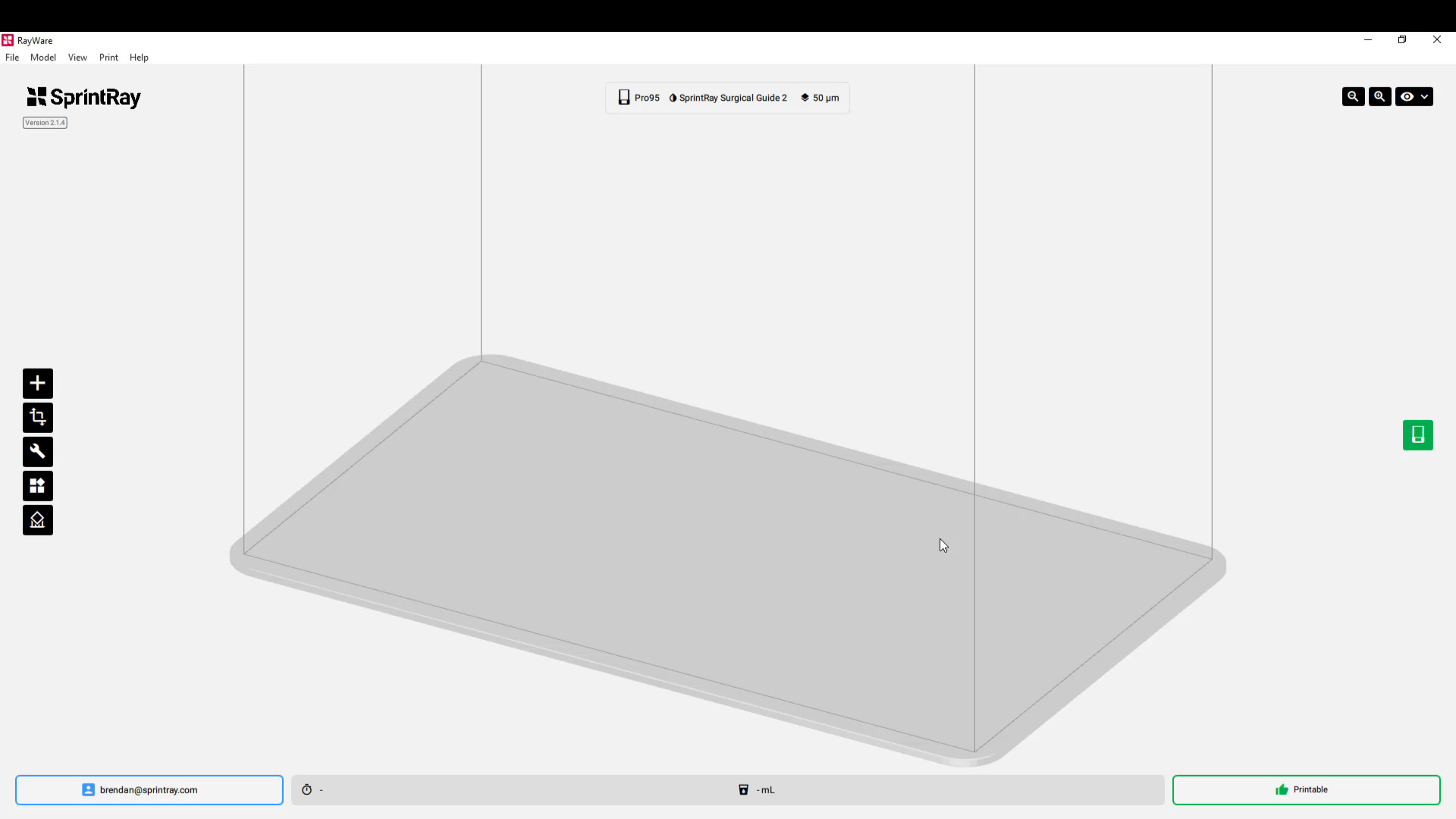
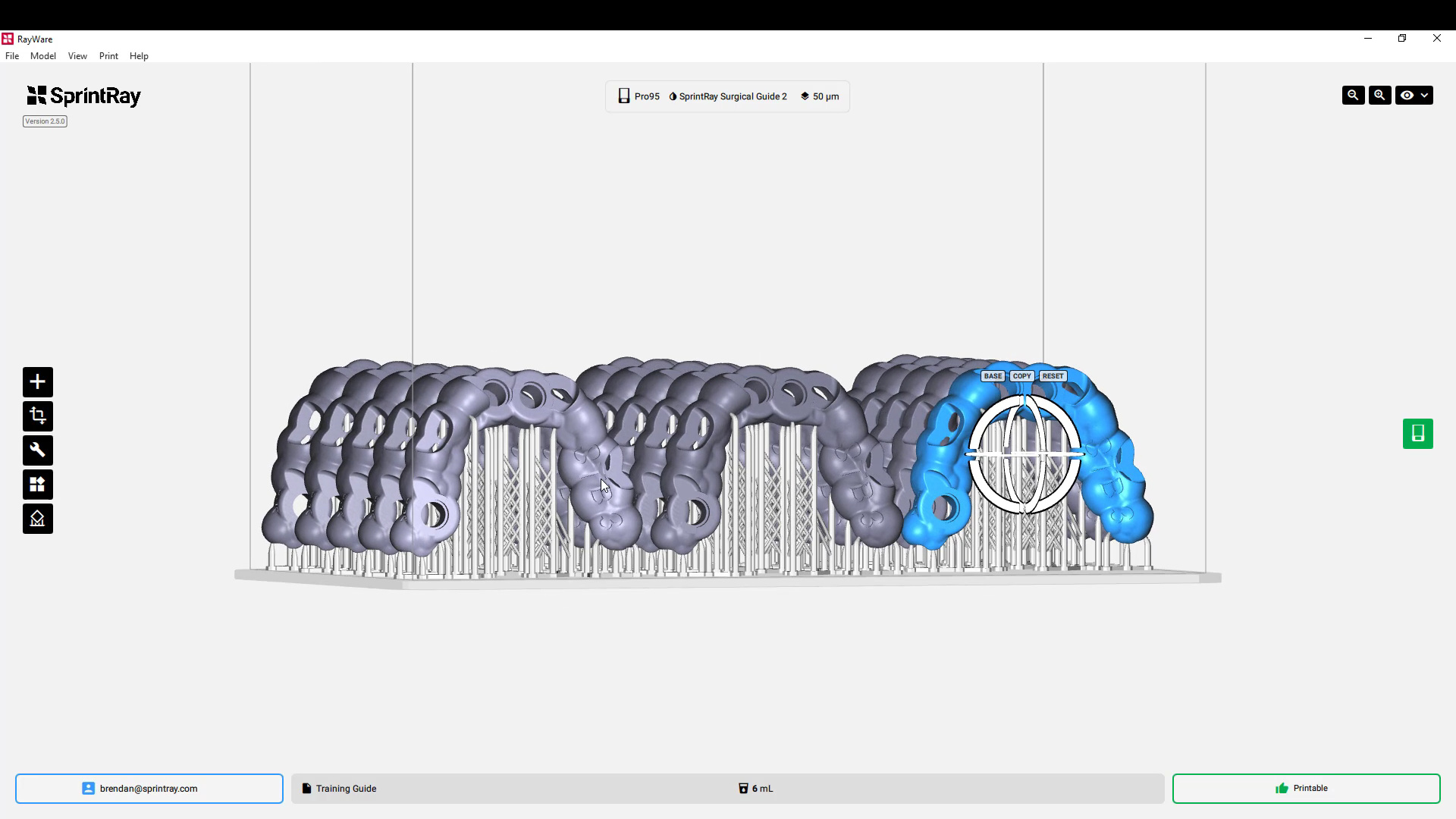
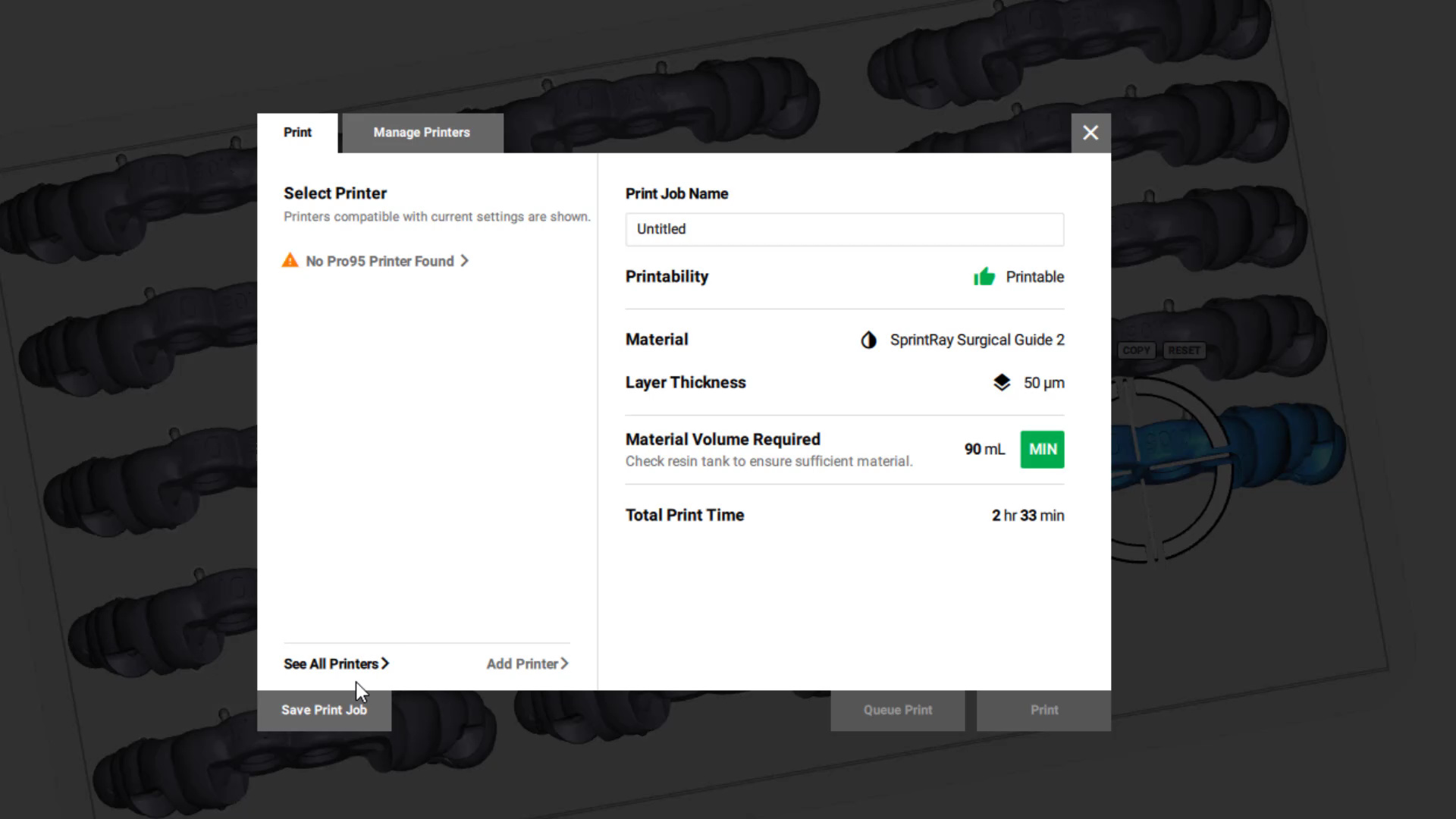
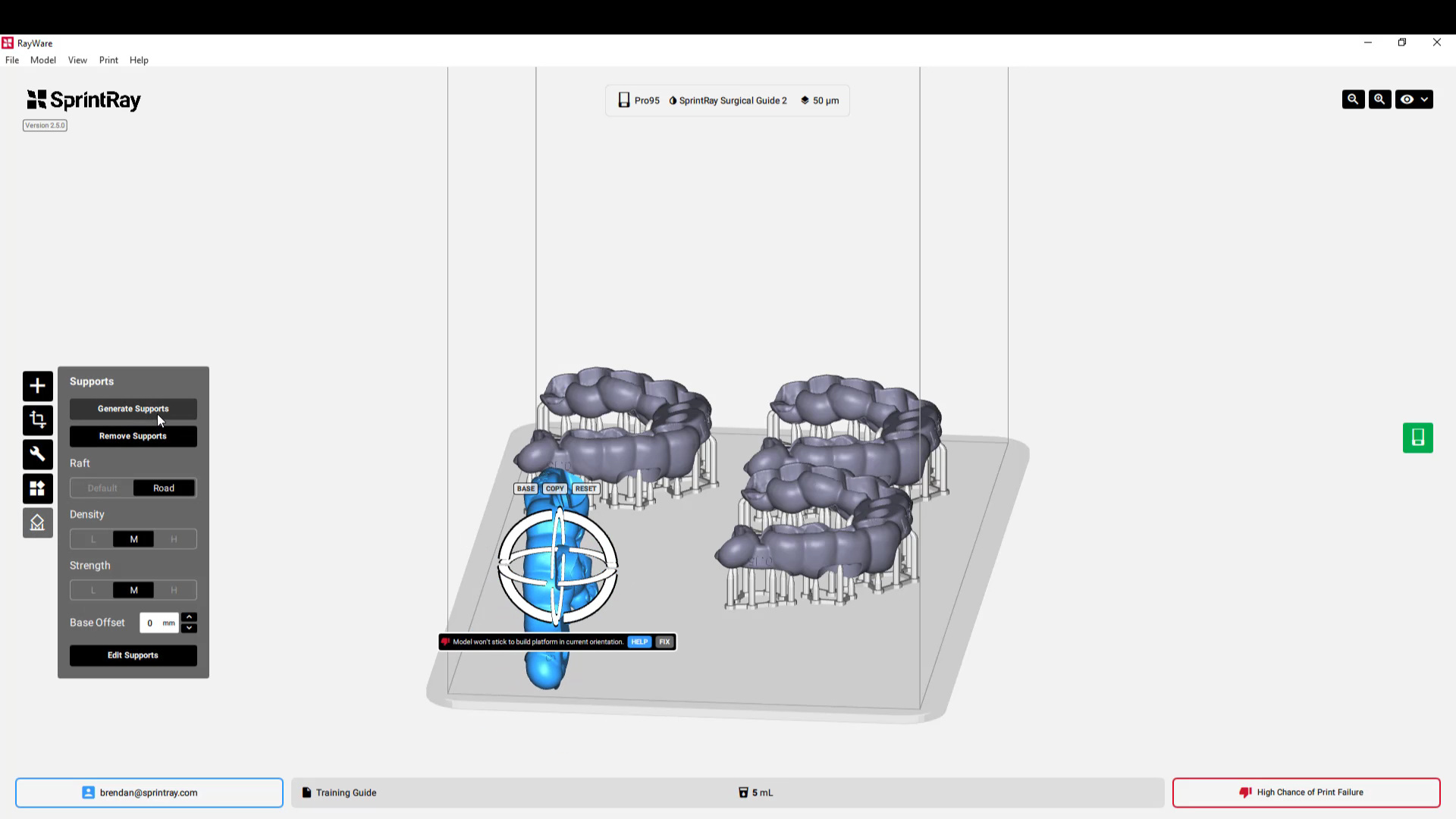

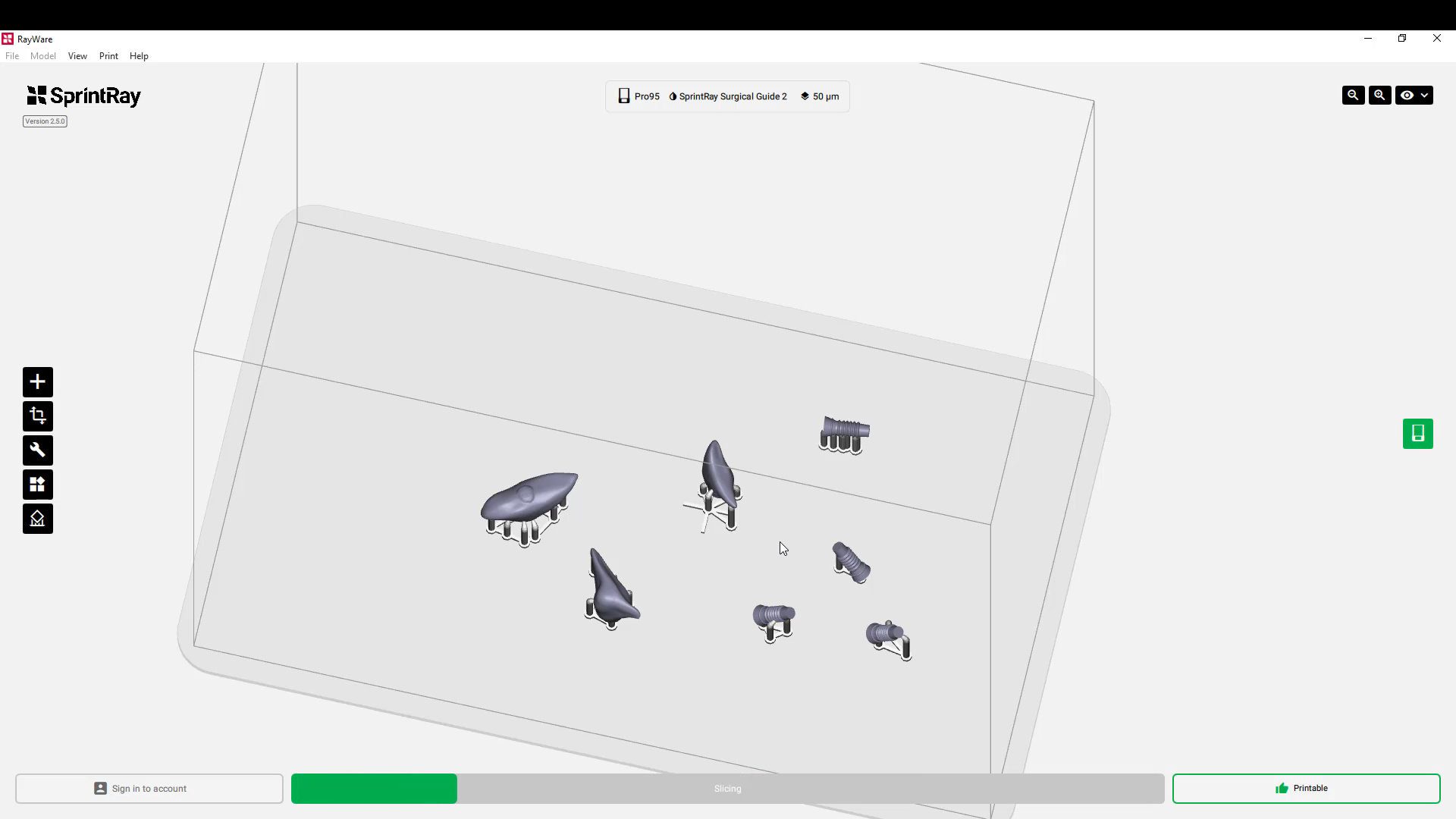

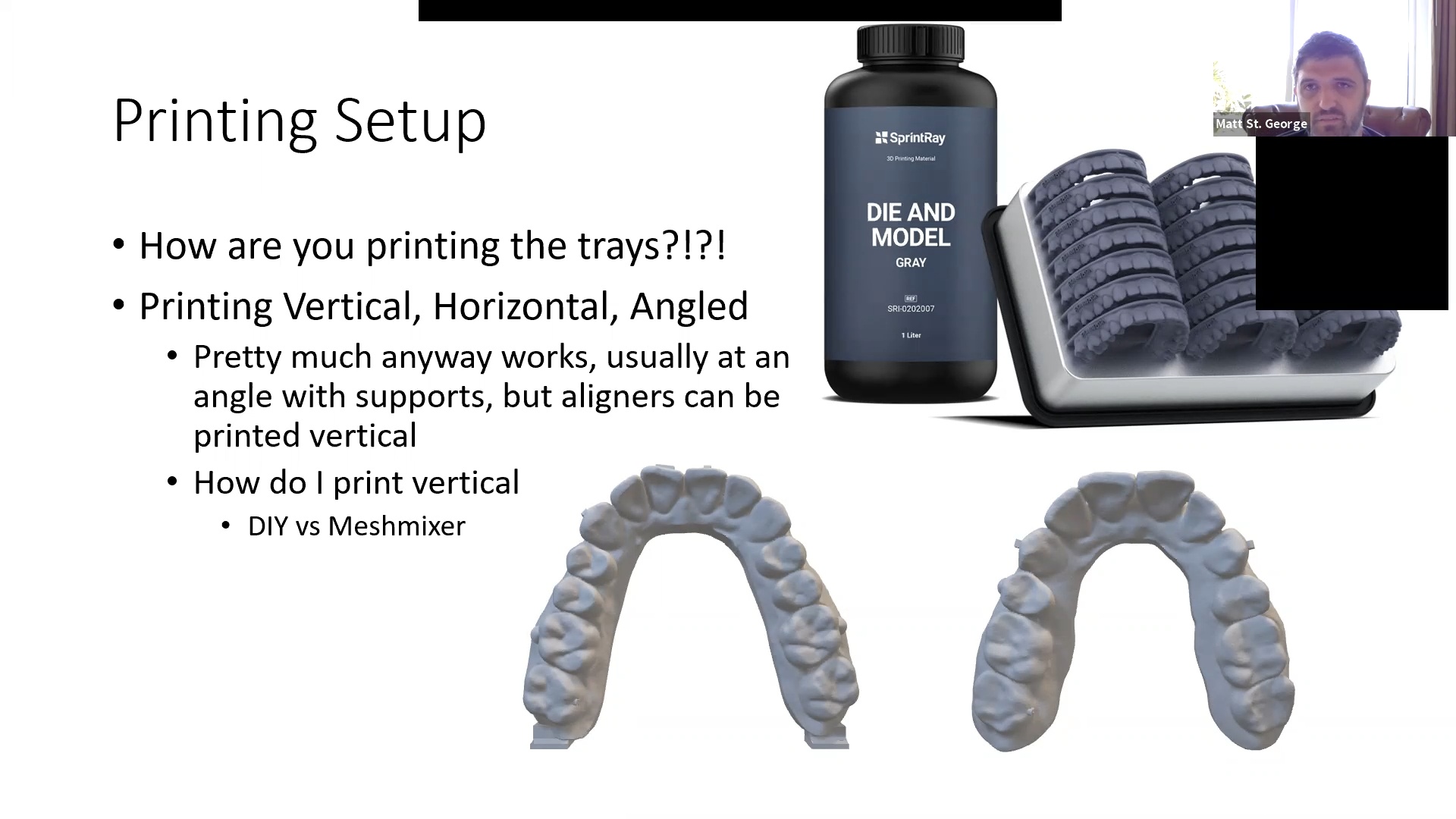

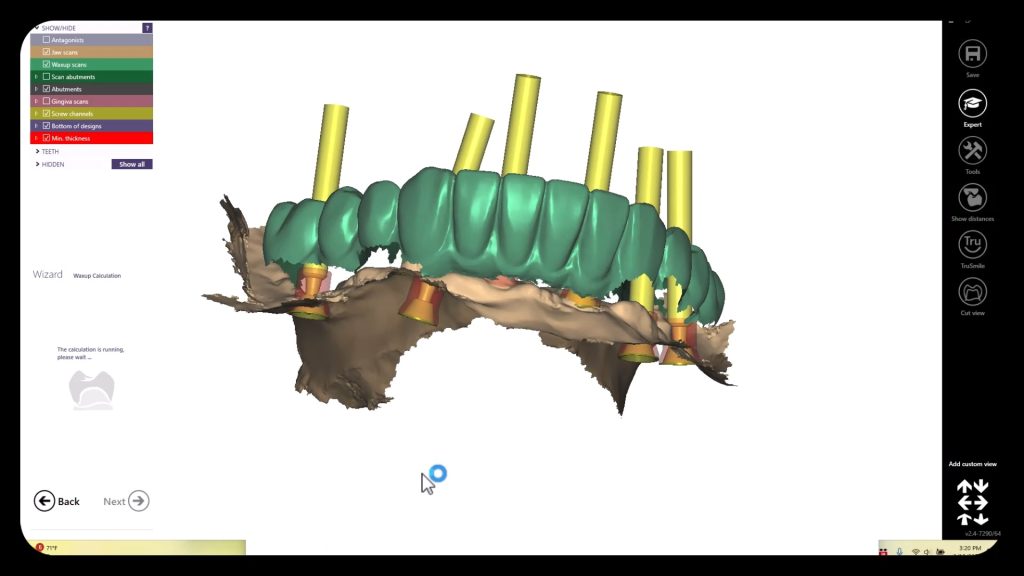

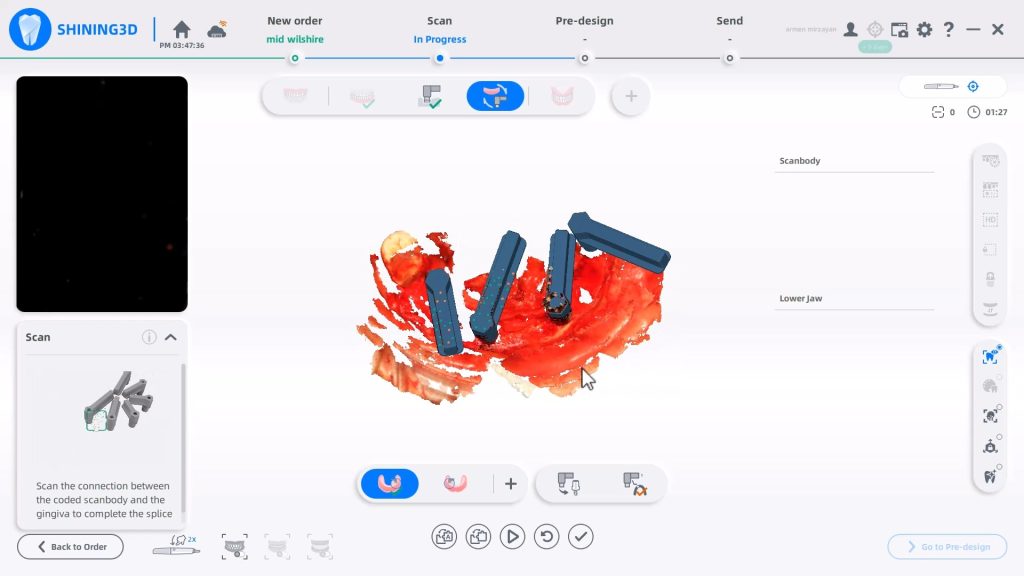
You must be logged in to post a comment.